Why Listonic?
Learn more about our features, including new ways to use them. These features guides are a great source of information for 1st time users and veterans!
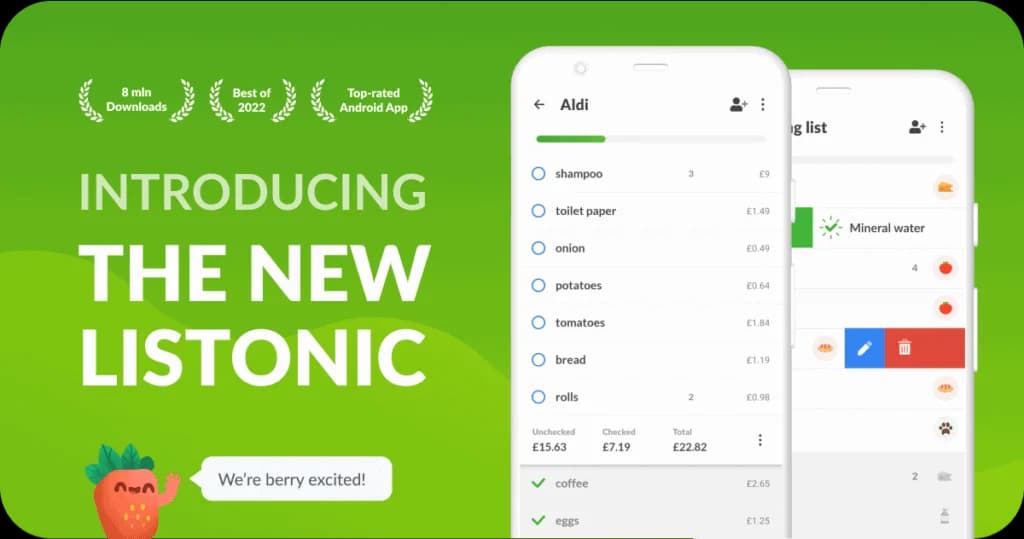
The New Listonic is out: Fresh UI, Swiping, Dark Mode, and More!
Buckle up! Releasing such a big update doesn't come every day. We’re all itching to show you the new fresh look of your shopping list app, along with some long-awaited features now available in Listonic for Android. Let’s dive in!
Fresh Look ✨
The idea behind the refreshed design was not only to make it smoother & more pleasing to look at but above all to help you navigate through the app easier.
After all, running errands can sometimes feel like a full-time job, so we wanted to make the shopping organization as easy and smooth as possible.
The interface is now more transparent and runs like butter. Literally. We’ve refreshed basically everything from lists view and search to settings and the list of item categories. Give it some time to get used to it and you’ll see why it’s such a big deal for us.
💡 You can also keep the screen turned on when Listonic is running. Go to settings in the left menu of our app.

New Features ✔️
We can all agree that appearance matters, but it’s what’s inside that really counts. You may not see all the work that went under the app’s surface, but can certainly feel it. With rebuilt code, the new Listonic is faster than ever, and new quick actions make it even faster-er.
However, these improvements are not supposed to only save you time, but add up to a smooth and intuitive list organization experience.
It’s also a nod towards you guys, as these are the features that you’ve requested in your emails, comments, and messages the most often. So go ahead, check out all the little tweaks that make out your new shopping experience:
1. Swipe to check off or edit/delete an item
There’s no one good way to manage your lists. Some like to check items off, others swipe. In the latest update, we introduced swiping to give you more ways to manage your shopping lists, while not changing what already works.

If you prefer to tick cute circles and hold items, go for it. But if you feel like swiping, there’s nothing holding you back.
Swiping in a nutshell:
➡️ swipe right on an item to check it off
⬅️ swipe left to access two options: edit or delete an item (swipe to the edge to delete it)
❌ if you want to turn swiping off, go to setting in the left menu of the app
2. Uncheck all items at once

The less tapping, the better. Period. We know from your feedback that a lot of you like to reuse shopping lists instead of creating new ones every single time - which makes a lot of sense. We took that in heart and developed a new option to uncheck all checked-off items with one tap.
It will come in handy when managing repeatable lists like:
✓ weekly/monthly grocery lists
✓ packing preparations
✓ recipes

3. Improved checking-off animation
Don’t you love this feeling when you check off the last item on the list? Now you can enjoy it even more thanks to a cute animation we introduced in the latest version.
It’s no new ground-breaking feature, but it’s one of those little things that make up your shopping experience, so you know, why shouldn't we make it pretty?
💡 TIP: You don’t have to wait till an item gets checked off. Tick as many items as you need one by one
Dark mode 🖤
One of the most requested features is finally here! For all those not afraid of the dark, we’ve got a new theme that’s soft and more gentle on the eyes. It’s a perfect match for green and blue details such as a progress bar or check off circles, but you don’t have to take our word for it, see for yourself.
💡 TIP: Turning on/off the dark mode is super easy. Just go to your app settings in the left menu, tap “Dark Mode”, and choose the option that suits you best.

Why are these changes for the better? 🤙🏽
- The refreshed design makes the app more transparent & intuitive
- More ways to manage your list mean more freedom
- Rebuilt app’s structure will help us take Listonic to a new level
- Editing multiple items is now super easy
- Dark mode - need we say more?
What about iOS?
Relax, we haven’t forgotten you ;) We are working on the development of our App Store app as we speak, but we need a few more months not to make a false start.
We'd love your feedback! 📢
This update is special for us for one more reason. We wouldn’t make it without brilliant feedback you share with us every day. Seriously, shout out to you. We read it all, note it down & discuss ideas. You can imagine, we’re really counting on your thoughts again.
Get your hands on our latest features & tweaks, and drop us a comment at so we can answer each and every one of you. We can’t wait to hear how you like it.
Happy shopping!
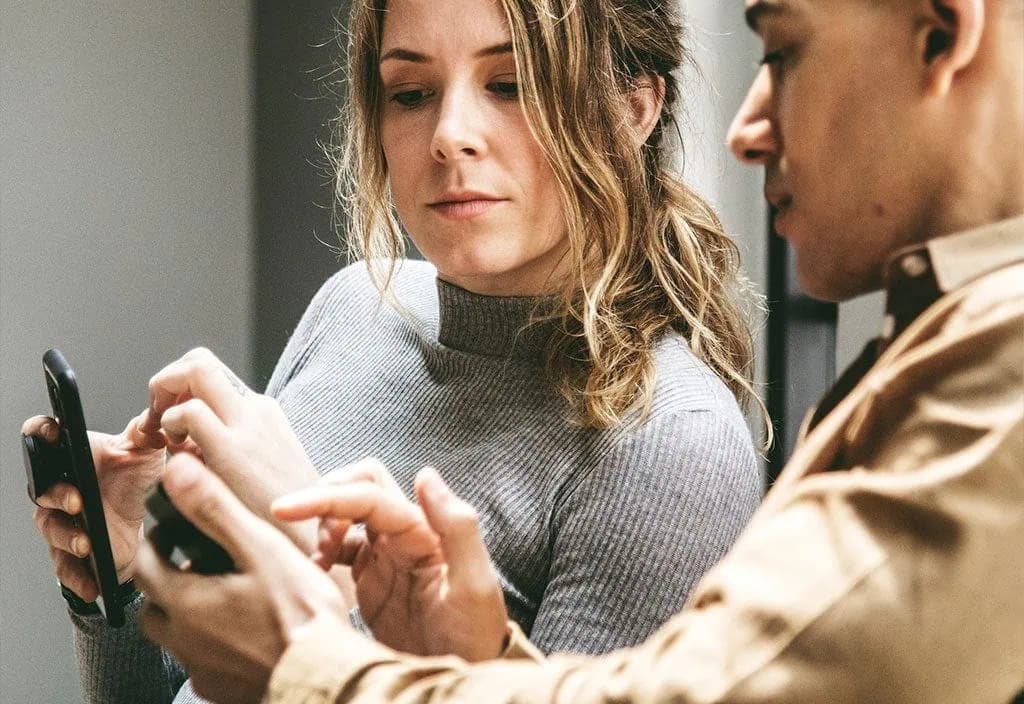
4 Reasons Why Shopping List Sharing Makes Life Better
Pen and paper shopping lists are good, but they could be better. When you make a paper shopping list, it’s mainly just for you. But what if you're planning on sharing your shopping list? That's why Listonic has some great features that make shopping list sharing super effective.
If there’s someone else involved with your shopping, a pen and paper list can cause problems:
- You might put something on the list that the other person doesn’t want or agree with
- Arguments can happen over buying the wrong brand or type of something
- It’s difficult to add last minute items before you go shopping
- It’s hard to work together on a shopping list without being in the same room at the same time
- One list means you need to shop together if you want to know what the other has bought
But what if you could use a shopping list that is so smart that you could make a list at any time and any in place without needing the other person present but still involves them?
Well, such a grocery list exists!
Listonic’s sharing feature can solve these problems and make shopping that little bit better, causing less arguments, less shopping mistakes, and saving you time at the supermarket.

Reason #1: Argue Less
Have you ever argued about your shopping with your partner or housemate(s)?
We’ve all been there. Someone has bought the wrong brand of makeup, gets completely different items to what you’ve asked them or buy, or maybe you forgot to tell them about a much needed item before they went shopping.
So how do you make your household an argument-free zone? Listonic's shopping list sharing function means everyone in your household can be involved in planning from start to finish.
- Grocery lists can be checked and approved
- People can add items and have a direct say about what ends up in the basket
- Everyone can be very clear about what they should and shouldn’t buy even before shopping begins, therefore limiting errors and misunderstandings
Shopping list sharing using Listonic makes making everyone that little bit happier.
⭐⭐⭐⭐⭐ “LOVE IT! Hubby and I needed something to keep between us as we complete lists separately during the day, so sharing is absolutely the of this app! Simple and easy to use!” - Avian Sullivan

Reason #2: Last Minute Changes? No Problem
Sometimes you just can’t remember everything. Ever made a shopping list, gone shopping, gotten home, and then found you forgot to put something on the list? Sometimes we even forget to take the list with us!
It’s even more complicated if you’re sharing your grocery shopping with someone.
Pen and paper shopping lists aren’t great for adding things last minute, but this isn’t a problem when you share your Listonic shopping list.
How?
Because shared Listonic shopping lists are synced live, meaning any changes that are made to lists are instantly updated across all users that the list has been shared with. If there’s a last minute change to the shopping list you’ll see it straight away.
Suddenly remembered the bread? No problem. Need to take dried oregano off the list because you’ve just discovered you already have three unopened packs of the stuff? Easy.
When you make changes on your list, everyone will instantly see the changes on their list. You’ll also get a notification anytime:
- Somebody shares a new list with you
- There are new products added to or removed from your list
Even if someone has started doing the shopping in the supermarket, Listonic's shopping list sharing function means they will see any changes straight away and shop accordingly.
⭐⭐⭐⭐⭐ “Love this app for sharing grocery lists with my spouse, we can both add things when they come up and have the list readily available at the store. Will never do another paper list.” - Anon

Reason #3: Plan from Miles Apart
Remember the days when you could sit together and plan things?
It’s difficult these days, especially with:
- Jobs having different schedules
- Trying to make time for the gym
- Having to look after the kids
- Trying to balance a social life
Who has time to sit down with someone and make a grocery list? Now, you don’t even need to be in the same building to build a shopping list together:
- One person can be working in the office, making a list using our web app
- The other can be checking and adding items on their phone whilst picking up the children from school
All your shopping lists are securely stored in the cloud meaning that everyone will always see the same grocery list on their device no matter where they are. Plus they will never go missing if you lose your phone.
⭐⭐⭐⭐⭐ “I absolutely love this app. Sharing a grocery list with my partner is so helpful. I've even made a list of household cleaning chores to share and I'm being helped around the house a lot more! Life improved.” - Elaine Taylor

Reason #4: Shop at Different Times
We barely have time to make a shopping list together, let alone shop together! Households that do bits of shopping at different times often end up buying the same things because they don’t know what the other picked up.
Shopping list sharing using Listonic means that you can always know what’s already been bought. This means one person can complete half of the list in the morning whilst the other can finish it in the evening, without anything being missed of duplicated.
You can even use the shopping list sharing function to speed up your shop should you shop together, with each of you taking on a different part of the store at the same time!
Sharing in Action
Don’t just take our word for how easy and convenient sharing shopping lists is here are some examples of sharing in action.
The Young Family

It’s tough being a parent, but you’re doing great!
However: it can be difficult to remember everything when you have children. They need constant attention, and they sometimes cause sleepless nights.
Tiredness and constant distractions certainly don't help your memory.
Young families need a shopping list that is easy to make and edit, and fits around their family life.
One parent is hard at work whilst the other is at home looking after the kids. Suddenly the one at work remembers they forgot to add baby food to the shopping list. They log into the Listonic web app from the comfort of their desk and add the baby food. Disaster averted.
At home, whilst changing a nappy the other parent finds that they’re suddenly very low on wet wipes. They get out their phone and add it to the list in seconds.
Both receive notifications about the additions to the list and everything is picked up on the way back from the office.
Now that’s smart parenting.
The Busy Couple

One works for a tech start up company, and the other is a freelance English teacher. Both have very different working hours meaning it’s not possible to do a big shop together. Instead, they usually end up buying bits and bobs when they can.
Before using and sharing a Listonic grocery list, they would buy the same things without the other knowing. Sometimes this would cause arguments. Now that they share a shopping list they both can see what the other has already bought.
-
no more extra items
-
less arguments over the shopping
The Small Company

A small company does all its stationary shopping through a single staff member. Everyone use to send them an email whenever they needed something, and that person would then have to take time to compile a shopping list. Now, everyone in the company has a Listonic shopping list shared with them.
If someone needs more pens, printing paper, coffee they can be added easily to the list and the changes seen instantly. Everyone can also see what’s already on the list, too. No more sending out an email, then trying to put together a list from the replies, removing duplicates and searching for what you have and haven’t added.
This took a long time, and got confusing. Items were missed out. Now, stationary orders are hassle-free, meaning:
-
Less items missed
-
Less time spent organising a stationary order
-
Happier, more productive staff members

How to Use Shopping List Sharing
1. Make sure you’ve registered and signed into your Listonic account.
2. Open your shopping list, and click on the sharing icon in the top right hand corner of the screen.
3. Depending on if you’ve agreed to share your contacts with us:
3.1. If you have chosen to share you contact data with us you will see all email address from your contacts. To share, simply click on the correct email address, or find the person you want to share with by typing their names into the “search” bar. Alternatively, if the email address of the person you want to share with is not in your address book, you can type it directly into the search box. If the person hasn’t got a Listonic account registered to that address, a link will be sent to them to set-up an account to be able to view and make changes to your list.
3.2. If you have chosen NOT to share your contact data with us, you can directly enter the email of the person you want to share your shopping list with into the “search” box. This will add them directly to your list if they’re a Listonic user, or send them a link to create an account.
4. To unshare a list with someone, in the sharing screen simply click on the small tick next to their email address. This will turn the icon into a grey cross. To re-share with that person, simply click on the grey cross to turn it back to a green tick.

How to Organize Your Grocery List with Custom Grocery List Categories
Listonic’s default categories are pretty neat: they match most supermarket aisles. But, it doesn’t have everything. So you might need to make your own custom grocery list categories in order to organize your grocery list better.
So why might you need to make your own custom grocery list categories?
- You’re not making a groceries list
- You want more control over how your shopping list is displayed
- You’re adding an unusual or very specific item
Therefore, in order to help you create shopping lists as unique as you are, you have the option of creating your own custom categories and items. This means you can take your list beyond just “bread” and “frozen food”, and to the very limits of your ingenuity.

Custom Grocery List Categories Are Quick and Easy to Make
So, you need a custom category. You must be making a really interesting list: something that you might not be taking to the grocery store. Let’s learn how to make one:
- In your shopping list, select the icon to the right of the item (make sure “show prices” is turned off so you can see these)
- You will now see a list of categories
- Select the “+” icon
- Create your custom category by giving it a name
- If you want, select one of the hundreds of icons to represent your category
You don’t have to select an icon to create a custom category. If you don’t select an icon, the symbol for your category will be a colored circle with either the first letter of the name of your category or the number at the beginning of the category name.
You’ve done it! You’ve created a custom category. To assign an item to this gorgeous new category, when changing an item’s category, you’ll find your handiwork in the “Your Categories” tab.
What You Need to Know About Sharing Lists With Custom Categories

Your list with custom categories looks fantastic. It would be a shame not to share it with somebody else. So, do it! But there are a few things you need to know. Most importantly:
- People you share your list with WILL see your custom categories
However:
- They cannot edit your custom category
- They cannot make a new custom category within the shared list: only the list owner can do this
Now you’re a custom categories pro!
Custom Categories in Action

Can’t think of what custom categories you could create? Never fear! Below are some great examples of lists using custom categories:
Going to University
Custom categories:
- Stationary
- Books
- Dorm room items
- Registration
Music Festival Checklist
Custom categories:
- Clothes
- Camping provisions
- Bands to see
Halloween Party Checklist
Custom categories:
- Decorations
- Drinks
- Candy
- Costume
First Day of School
Custom categories:
- Uniform
- Stationary
- Registration
- Lunchbox
Make Your Own Custom Items

It’s really easy:
- Just start typing the name of the custom product you want and add it to your list like you usually would
- You’ll notice that the category will automatically be assigned as “other”
- Enter edit mode by selecting the item and clicking on the “pen” icon
- Here, you can change the category to fit your custom item
- You can also add other details such as price, notes, and photos.
These custom items are instantly saved and immediately ready to use in all new lists.
This means data such as notes, prices, and categories and will not change when you make a new list. They will also appear just like any other suggested item when making a new list, too.

How to Use Listonic to Be the Boss of the Your University Reading List
Congratulations! You made it to university and things are going great. You’ve been out partying, socializing, and trying out different clubs, sports, and societies. You might have even been to some lectures and seminars. But things are finally starting to settle down and now the studying has begun, and you need to tackle that rather long reading list.
Studying at University

University is a big step up from high school: not just in terms of being far more independent, but also in terms of studying. Now you’re on your own.
But what does that mean?
Well, you’re not receiving dedicated direct support from your teachers anymore, meaning you have to make time and find the energy to attend lectures and seminars. But you will also have to dedicate your time to do a lot of reading outside of these.
And you WILL have to read.
Most universities plan modules around doing 10 hours of work per credit. So, if you’re studying 60 credits per semester, that’s:
- 600 hours per semester
Or
- 30 hours per week
But you only seem to have about 10 hours of weekly lectures and seminars timetabled, right? So where do the extra 20 hours come from?
Please, believe me when I say lecturers and course leaders aren’t just trying to scare you when they say you’re expected to spend around 20 hours of self-directed study per week. It really is the case.
Syllabi are designed around this expectation of you doing at least 30 total hours of self-directed study a week. So, if you only do the 10 hours of physical turning up, you’re getting 1/3 or less of your learning done, and that’s not going to make you pass with top marks. The one thing you’ll definitely need to help you know what to study in your spare time is your reading list.
Decoding Your List of Books

So you have your module reading lists and you’re ready to read. What next?
Well, one of the biggest issues many of the students I supported faced, was that they didn’t know how to approach their reading lists effectively. It’s something I also struggled with when I was studying, too.
It’s not surprising. They can be very daunting, especially in subjects like law where you have a long list of cases along with journal articles and textbook chapters. For English, where you might need to read entire novels as well as various analyses.
The biggest mistake most students make is reading too much.
Trust me, too much knowledge can be a bad thing, as it means you can get tired and confused. But don’t panic. Reading lists are created to be overly comprehensive. So here’s the good news:
You don’t have to read everything.
But then comes the challenge. What should and shouldn’t you read? Below are some tips about how to find out what you need to read, and how shopping list app Listonic can help you organize your reading.
Finding Out What to Read

Turn Up To Lectures
The most surefire way to know what you need to read is to turn up to lectures. Yes, even the 9am ones. This is because lecturers will often tell you what reading you need to do that’s essential for the topic. If you’re not at the lectures, then you’re not going to know.
Check Your University Email

Students I’ve worked with always hated doing this. You’ve already got your own email account, why do you need a university one, too? Lecturers and seminar leaders may well send information on essential reading and any other vital information to your university email. So, do check there often.
Log Into Your e-Learning Portal

Your e-learning spaces are another communication channel that university staff and lecturers will use to get information to you. I totally sympathize with the fact that some of them are really not nice to use. Believe me, they are just as unpleasant for administrators.
But this is another space where academics will give you more information about what and what not to read.
Organize Your Reading List with Listonic

Now that you know what and what not to read, you need to think about organizing this knowledge so you can stay on top of your reading.
Listonic is a handy app that can help you achieve this. Although it’s primary function is for creating and sharing shopping lists, it has the flexibility for it to be used for virtually anything. It also has many smart features which mean you can use it for more than just your shopping.
As well as working great on your phone or tablet, you might want to consider using the web app when using Listonic for your modules’ list of books. This means you can view and check off items on your laptop or at your workstation without having to take your phone out.
Either way, there are two features you’ll be using to help you be organized:
- Custom categories
- Item details
Custom Categories

The main feature you will be using is custom categories to...well...create your own custom categories!
To do this, when you’ve added something to your list, just click on the icon that appears on the right-hand side of your item. Then, instead of reassigning a new category, you can go into “custom categories” and create a new one.
You might also want to display these categories in a particular order. To do this, go into the settings menu in this area, select “manual”, and drag and drop the categories into the order you want them to appear in your list.
You’ll even be able to give it a unique icon to better reflect the category you’re creating and make your list look more “you”.
Item Details

Here you can add little tidbits of information that will give you visible information to the items on your list. Details you can add include:
- Location - which library do you need to go to
- Pages - any particular pages in a coursebook or journal you need to read
- Hyperlinks - you can include a direct link here
Example Lists
How exactly do you go about building your reading lists in Listonic? Well, below are a couple of ideas to get you started.
Everything on One List

The most basic way to use Listonic for your reading list is to use two custom categories: “essential” and “additional”. It’s a straightforward and simple way to keep on top of your reading. List
- Reading List
Custom categories
- Essential
- Additional
Item Details
- Page numbers
- Location
- Module
- Hyperlinks
A List for Each Module

If you have a lot of different reading to do from lots of different modules, you might be able to plan what you need to read by making separate lists for each of your modules. Lists
- Module 1
- Module 2
- Module 3
Custom Categories
- Essential
- Additional
Item Details
- Page numbers
- Location
- Hyperlinks
Lists by Location

Universities are larger than life in many ways. Depending on what university you’re attending, there might not be one large central library where everything you need will be kept. Even if there is one, there may be other departmental libraries that may or may not stock the things that you need. Nowadays, a lot of reading can also be found online. In some cases, they can only be found online!
Therefore, instead of organizing your list by module, you might want to organize it by location. This is even more important when you take into account that some online resources can only be accessed directly from a university’s intranet. So, you might need to swing by a computer lab.
Organizing your lists in this manner can help you plan your days better, taking into account any physical traveling you might need to do. Lists
- Main Library
- Departmental Library
- Online
Categories
- Essential
- Additional
Item Details
- Page numbers
- Module
- Hyperlinks
Read On, MacDuff

Of course, you don’t have to use the above lists exactly as they are. Listonic is highly customizable so you can change the names of categories, or add and remove categories and lists as you please. You might even want to check out Listonic's to find other ways to use the app to better your studies.
The most important thing is that you’re taking a step to becoming more organized, and keeping on top of your reading list. This will certainly help you study better by getting all your essential reading done easily and effectively.
One final piece of advice:
Be curious.
Yes, you don’t technically have to do the additional reading. But by doing so you’re going to pass with great marks as they’ll increase your knowledge and understanding of your topics better.
But remember, you don’t need to read all of it!
By finding or making that extra time to go that extra mile has the potential to really boost your grade.
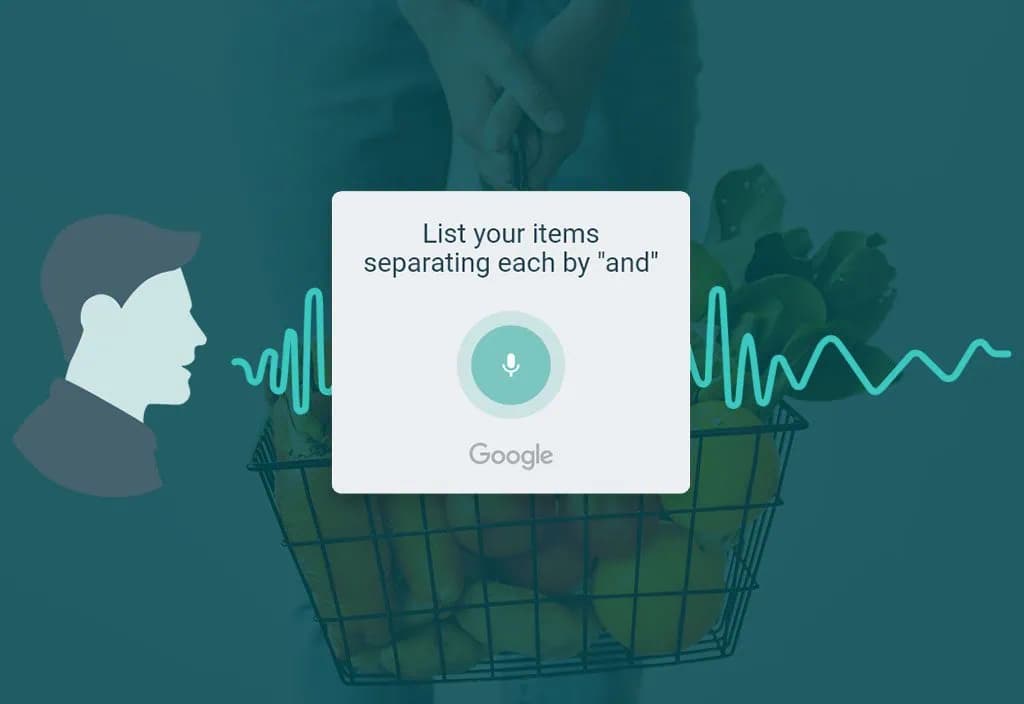
Voice Recognition Makes Listonic Even Faster
We’re all a bit lazy sometimes. Despite it being super quick to make a new shopping list in Listonic, sometimes all that typing and taping can feel a bit much. However, there’s a quicker and even easier way to create shopping lists: using voice recognition! And not just on your phone. You can use it on your:
- Android tablet
⭐⭐⭐⭐⭐ Voice created lists are amazing. I do long shopping lists in one go and it never misses an item as I speak!” - Dave Collins

Add Items and Make Whole Lists Using Voice Recognition
What exactly can your do with voice recognition? Well, you can add items to a list or create an entire new list. It’s as easy as saying your A-B-Cs: seriously! [download_app] Listonic uses Google voice recognition. This is one of the best pieces of voice recognition software around. It’s surprisingly easy and accurate. Just try it. To create a new list or add new items:
- In your list, click on the “plus” icon to add items
- Click on the “microphone” icon
- Starting saying the items you want to add, separating them with “and”
Just speak at a normal pace when adding multiple items. Too long a gap between words will mean the software will automatically stop adding items.
⭐⭐⭐⭐⭐ “Brilliant voice to text...so easy” - Rebecca Coffey

Add Quantity and Weight Using Voice Recognition
You can only add item names using speech, right? Wrong! You can also add quantity and weight just like you would when typing. Yes! Your list is that smart. Just say the name of the item along with the quantity or weight you want, and Listonic will automatically add it to your item. Need 2kg of potatoes? Just say, “2kg of potatoes”? Need 3 onions? Just say, “3 onions”. Honestly, it’s that easy!
⭐⭐⭐⭐⭐ “My partner and I tried six different grocery apps and this one was our favorite. This app is simple, functional, and the voice entry is exceptional, which is what ultimately led us to choose this app.” - Kim Peacock
Voice Recognition Behaves Just Like Typing
When you add items to your list using your voice, your items behave just like they would when typing a grocery list:
- Previously added prices are remembered
- Items are automatically sorted into aisles categories
If you want to edit any items you’ve added to your list, just do so in the same way you would manually make changes normally.
Voice Recognition Input in Action
But just how can direct voice input benefit you? Take a look at these examples below.

The Exhausted Shopper
You’re exhausted! It’s been a long day. But there’s still the grocery list to do. Typing is a bit beyond your energy levels at the moment. That’s fine.
So just pick up your phone and start speaking your shopping list. No tapping away at the screen: just quick and easy shopping list creation. Now, take a break: you deserve one.
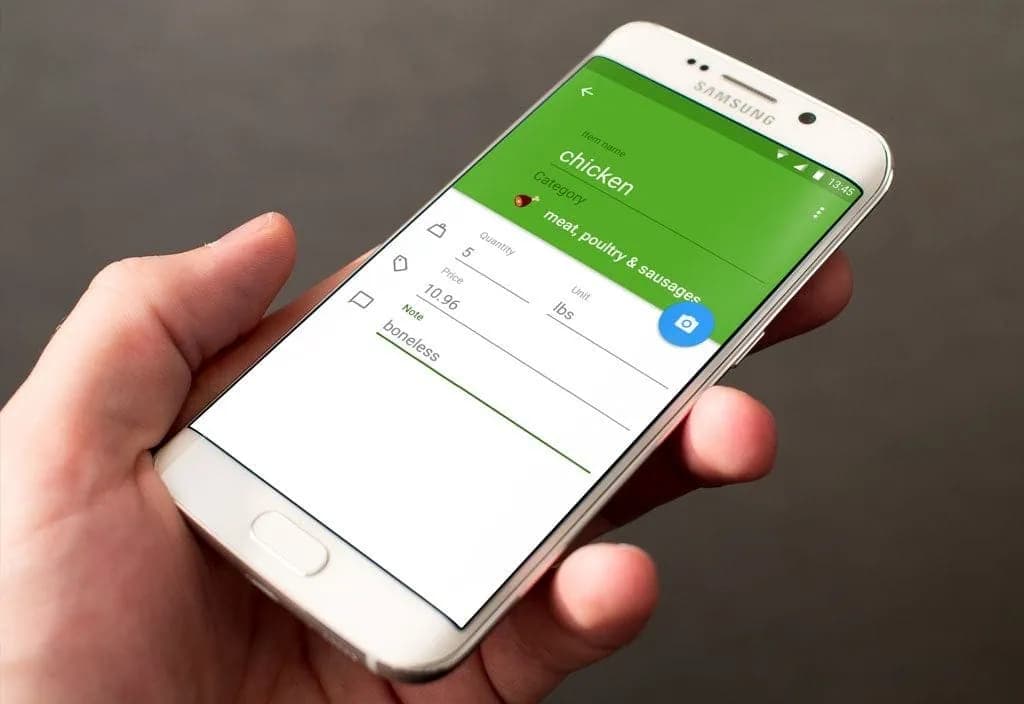
Add Details To Your Shopping List Items Like a Pro
Adding items to your Listonic shopping list is easy. Just type and select, and it’s done. Pretty good, right?
But did you know you can make those items even more helpful and effective by adding details?
Listonic has several features to help you get the most out of the items you’ve added to your grocery list, and make sure your shop is as accurate as it is quick and easy.
But why do it?
Shopping lists are simple, but sometimes your items aren’t. You can add the following details to items:
- quantity/weight
- notes
- photos
- price
By taking advantage of these features, you can:
- have more control over your shopping
- ensure your groceries are more accurate to what you want and need
- budget better
⭐⭐⭐⭐⭐ “Perfect app for everything from grocery lists, to to do lists, and gift lists! It’s perfect for any kind of list I can imagine and I am a HUGE list person! I also love the little tidbits of info that I've actually found very fun and helpful.” - Garland Thompson
How to Get The Most Out of Adding Quantity and Weight to Your Items

You have tomatoes on your shopping list: but how much tomatoes do you need? 250g? 500g? 1kg?!
If you need a specific amount of something, you can easily and quickly add quantity or weight to your item:
- Put the weight in whilst entering your item eg “tomatoes 500g” and it will automatically be added
- Edit the item by selecting the item, selecting the “pen” icon, and entering the quantity or weight
You can then see what quantity or weight you need in your shopping list to the right of the item name. Here are just some of the quantities recognized by Listonic:
- Grams
- Kilograms
- Litres
- Millilitres
- Ounces
- Pounds
- Gallons
- Pints
⭐⭐⭐⭐⭐ “I love that I can keep track of how much I'm spending by inputting the price and quantity of each item. Super handy. I won't go grocery shopping without this app again!” - Alison Diamond
Budget Better by Adding Prices

Money makes the world go around. It can also make shopping difficult.
If you’re on a tight budget, shopping can be stressful.
However, adding prices to items on your shopping list can help you stick to a budget and even help save you money. To add a price to your item:
- select the item
- select the “pen”
- add a price
This can be:
- an ideal price for the item
- a maximum price the item
By default this is the price per unit, not the total cost of the item. Listonic will then multiply the price per unit by the quantity. You can also see the total price at the bottom of your grocery list.
If you do not want Listonic to multiply your prices by the quantity, you can turn this off in the settings menu accessed from the home screen. You can also have prices for each item appear to the right of item by selecting the option in the settings menu in your shopping list.
⭐⭐⭐⭐⭐ “It's just what I needed. Can make multiple lists, it remembers what you've previously entered & you can put in price too and it totals it for you. Great!” - Katie Patton
How to Get the Most Out of Adding Notes

All sugar is not created equal. Some is granulated, some is cubed. Some is white, some is brown. So how do you know which type of sugar to buy?
You can enter “brown sugar” or any other precise item name directly into your list. Or, you can create “sugar” as an item and then add a note to it:
- Select an item
- Select the “pen” icon
- Add note
This note appears right below the item name meaning they’re very easy to see when doing your shopping. Other things you can add as a note include:
- Alternatives
- Brand name
- Reminder to use a coupon for an item
- Item preferences eg. “bananas: green, not yellow”
- Size eg. “Eggs: large”
- Hyperlinks to web pages
Sweet!
How to Get the Most Out of Adding Photos

A picture is worth a thousand words, and one can also save a lot of hassle.
You can add a picture to an item on your shopping list to help you shop more accurately. You can add the picture to help you or the person doing the shopping get the right:
- brand
- certain type of item
To add a photo to your item:
- select the item
- select the “pen”
- select the “camera” icon
- choose what method you want to add a photo with (ie use your camera or select an image from your gallery)
Your photo will now appear in your main list instead of the category icon (the category will not change though) and in the item details.
Always use landscape photographs to avoid the picture being rotated.
Change an Item Category to Make Your Shopping List Your Own
Listonic’s automatic aisle categories are great, but sometimes:
- items aren’t in that aisle at your supermarket
- you want to assign a custom category to your item
It’s quick and easy to change the category for an item:
- hold down the category icon at the right of the item
- select the new category you want to change it to
These changes will be remembered so you won’t have to change the category again (unless you want to) when making a new list.
But maybe Listonic doesn’t have a category that quite fits what you need, or you’re making a list that isn’t for your groceries. No problem! You can even create your own custom categories. You can then make customized lists such as:
New baby checklist
Custom categories
- Hospital stay
- Before baby arrives
- Get ready at home
Movies to watch
Custom categories
- Horror
- Comedy
- Romance
- Drama
- Animation
World Foods
Custom categories
- Indian
- Italian
- Chinese
- Korean
- Mexican
Item Details in Action
The best way to see how item details can benefit you is to see some examples of them in action.
The Make-Up Connoisseur

You’ve been asked to buy some mascara for someone. But that person wants a very specific brand of mascara. It cannot be any other brand, it has to be a specific one. But it also has to be a certain type.
Using item details the notes contain information on the brand and type. A photo is also attached so you can see exactly what item they want.
You don’t want to get it wrong, and you won’t with these details added to an item.
Fierce!
The Cost Cutter

You’re shopping on a tight budget. It’s not easy, but you can do it.
When creating your shopping list you can add average or maximum prices to the items you want. You can see a total for the shopping list at the bottom. Does it come to too much? You can go through the shopping list and try and remove any items that aren’t essential.
When you’re shopping, you can see the price you’ve set for the item on your list. You want some minced beef: there are 3 options: 2 of them are cost more than what you’ve budgeted for. You select the cheaper one. Your notes can even tell you if there are coupons available for that item.
Now, relax. You didn’t go over your budget. You have even saved some money!
Well done.
The Busy Baker

It’s your child’s birthday party. You need to make a cake. But there’s so much else to do, you don’t have time to go to the supermarket yourself.
You can get someone to do the shopping for you, but they cannot get it wrong. If they don’t get enough flour, sugar, and eggs, then: disaster! No cake.
You can add exactly how much of every ingredient you need to your list. You can even save time by typing quantities and weight in as you add items to the shopping list: they’re automatically added.
Now you know that whoever is doing the shopping will get exactly what you need. This leaves you with time to sort out the rest of the birthday party.