Listonic’s default categories are pretty neat: they match most supermarket aisles. But, it doesn’t have everything. So you might need to make your own custom grocery list categories in order to organize your grocery list better.
Top Rated Shopping List App
Share And Synchronize An Unlimited Number
Of Lists With Others Instantly and Easy
So why might you need to make your own custom grocery list categories?
- You’re not making a groceries list
- You want more control over how your shopping list is displayed
- You’re adding an unusual or very specific item
Therefore, in order to help you create shopping lists as unique as you are, you have the option of creating your own custom categories and items. This means you can take your list beyond just “bread” and “frozen food”, and to the very limits of your ingenuity.
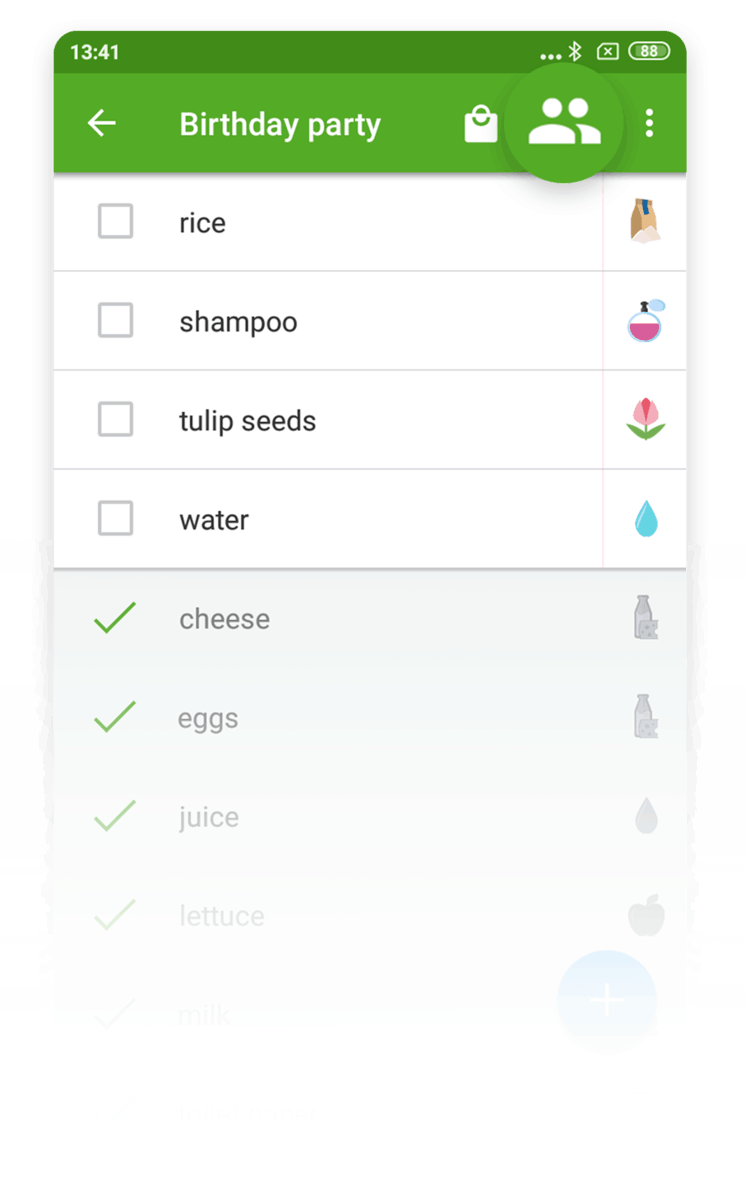 Custom Grocery List Categories Are Quick and Easy to Make
Custom Grocery List Categories Are Quick and Easy to Make
So, you need a custom category. You must be making a really interesting list: something that you might not be taking to the grocery store.
Let’s learn how to make one:
- In your shopping list, select the icon to the right of the item (make sure “show prices” is turned off so you can see these)
- You will now see a list of categories
- Select the “+” icon
- Create your custom category by giving it a name
- If you want, select one of the hundreds of icons to represent your category
? TIP
You don’t have to select an icon to create a custom category. If you don’t select an icon, the symbol for your category will be a colored circle with either the first letter of the name of your category or the number at the beginning of the category name.
You’ve done it! You’ve created a custom category. To assign an item to this gorgeous new category, when changing an item’s category, you’ll find your handiwork in the “Your Categories” tab.
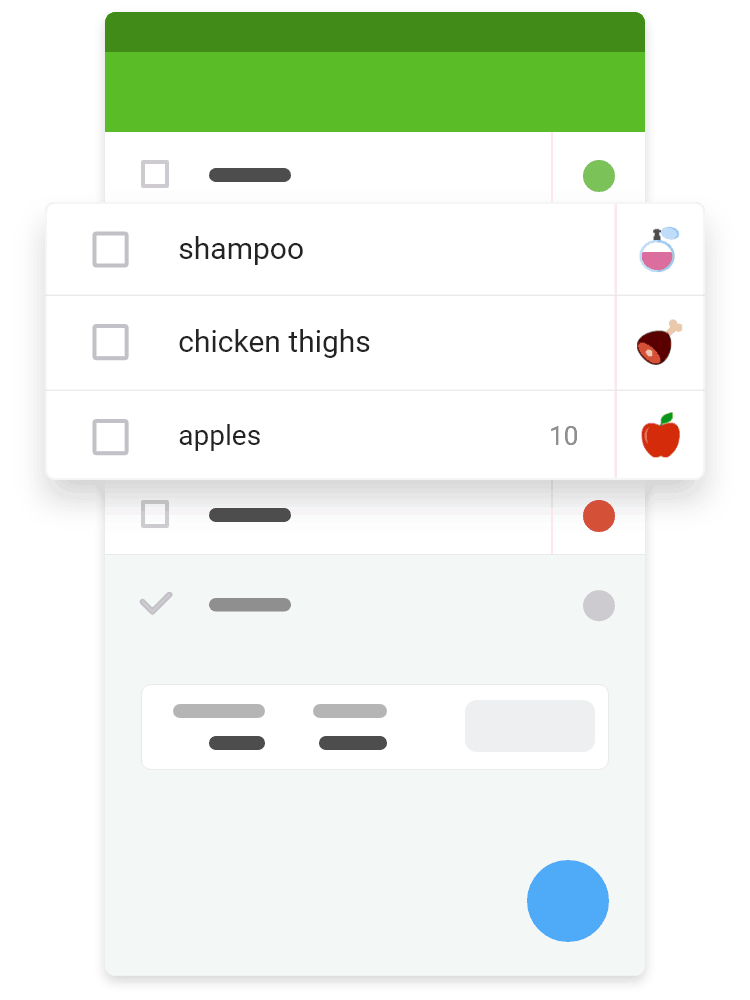
Create Your Own Custom Grocery List Today!
- Download the highest rated shopping list app
- Always with you on any device
- Buy exactly what you planned
- Make and share shopping lists together
- See items automatically grouped into categories
 What You Need to Know About Sharing Lists With Custom Categories
What You Need to Know About Sharing Lists With Custom Categories
Your list with custom categories looks fantastic. It would be a shame not to share it with somebody else.
So, do it!
But there are a few things you need to know. Most importantly:
- People you share your list with WILL see your custom categories
However:
- They cannot edit your custom category
- They cannot make a new custom category within the shared list: only the list owner can do this
Now you’re a custom categories pro!
 Custom Categories in Action
Custom Categories in Action
Can’t think of what custom categories you could create? Never fear! Below are some great examples of lists using custom categories:
Going to University
Custom categories:
- Stationary
- Books
- Dorm room items
- Registration
Music Festival Checklist
Custom categories:
- Clothes
- Camping provisions
- Bands to see
Halloween Party Checklist
Custom categories:
- Decorations
- Drinks
- Candy
- Costume
First Day of School
Custom categories:
- Uniform
- Stationary
- Registration
- Lunchbox
 Make Your Own Custom Items
Make Your Own Custom Items
It’s really easy:
- Just start typing the name of the custom product you want and add it to your list like you usually would
- You’ll notice that the category will automatically be assigned as “other”
- Enter edit mode by selecting the item and clicking on the “pen” icon
- Here, you can change the category to fit your custom item
- You can also add other details such as price, notes, and photos.
These custom items are instantly saved and immediately ready to use in all new lists.
This means data such as notes, prices, and categories and will not change when you make a new list. They will also appear just like any other suggested item when making a new list, too.
